SUPPORT
Roamless Support
Troubleshooting Guides
How to setup your eSIM?
eSIM technology is very convenient. Setting up your eSIM however can be slightly annoying, especially if you're doing it for the first time. But fear not, we have the step-by-step guides right here to have you going Roamless in no time.
iOS
Android
Roamless eSIM: Important things to note
Data roaming settings for Roamless eSIM
Roamless uses a global eSIM so it needs to have 'Data Roaming' ON so that you can use mobile data in every destination.
BICS and Proximus
Your Roamless eSIM will be issued by either Proximus or BICS (our partners); you can see this information inside the SIM card itself.
Using Roamless while at home
Since Roamless eSIM is global, you can also use it while at home. If you are manually selecting your eSIM for data, please don't forget to select your local/regular SIM again when you return home; or you will keep using your Roamless eSIM.
Turn off airplane mode before you start activation
The eSIM needs to connect to the network to complete activation. Airplane mode prevents this.
My data is not working.
Please follow the steps below:
Check that your device and eSIM settings as as per the instructions outlined under eSIM Settings
Check your APN settings to make sure they match those in the below screenshot.
Turn on 'Airplane mode' on your device, wait for a few seconds, and turn it off. This will force your eSIM to re-register on the network and most likely solve the connectivity issue.

My data is stuck on 3G.
Please follow the steps below:
Go to Device Settings -> Cellular/Mobile -> Roamless eSIM -> Cellular/Mobile Data Network
Scroll down and click on "Reset Settings".This will reset your APN settings and should restore your 4G/LTE/5G data connectivity.
If you're still having issues where your data is stuck on 3G, please open a support ticket from "Support -> Get Help" from inside your Roamless app and our team will assist you further.
What are my APN settings?
You can check you APN settings by going to:
Device Settings -> Cellular/Mobile -> Roamless eSIM -> Cellular/Mobile Data Network
Please note: Your eSIM is likely labeled "Persona", "Travel", "Secondary", "Business" or "Cellular Data" by iOS during initial setup. If you click into the eSIM, you will see at the top BICS or Proximus (our eSIM providers).
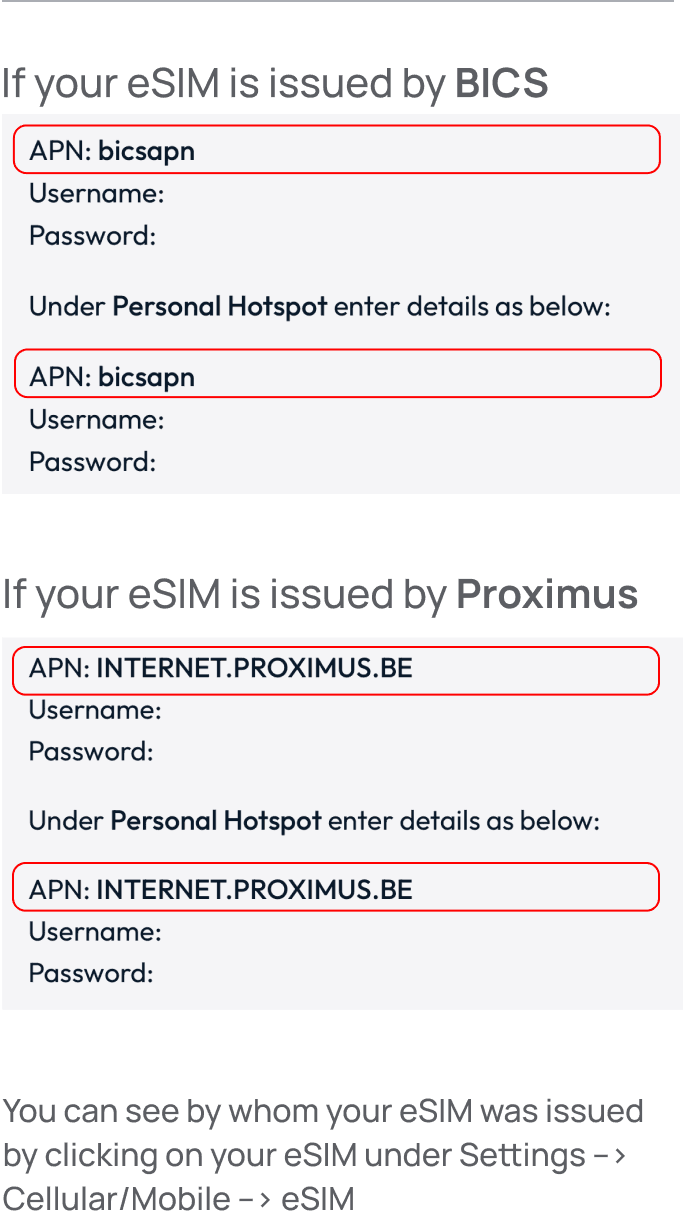
Does my device support eSIM?
iPhone Xs and later models all support eSIM.
To double check:
Please go to Device Settings -> Cellular/Mobile -> scroll down to SIMs.
If you do not see the 'add eSIM' button, this means that your device does not support eSIMs (or that your carrier may have locked this feature) unfortunately.
You can still use your Roamless app and your account balance to make phone calls to 200+ destinations with rates starting from $0.01/min by using our in-app calls feature. It works on any data connection including WiFi and your regular/local SIM; Roamless eSIM is not required.
I'm getting the error message 'This code is no longer valid / expired'.
This error message means your eSIM is already installed on a device.
Please go to Device Settings -> Cellular/Mobile -> SIMs and check if you can see your Roamless eSIM on your device.
Your eSIM is likely labeled "Persona", "Travel", "Secondary", "Business" or "Cellular Data" by iOS during initial setup. If you click into the eSIM, you will see at the top BICS or Proximus (our eSIM providers).
If you see the Roamless eSIM on your device, this means it has already been downloaded. You don't need to repeat the activation process. You can proceed with configuring your device and eSIM settings.
Please note:
If you're in a country where Roamless does not have coverage yet, no worries. Your eSIM will complete activation and start working when you arrive in a Roamless country. Just make sure to check your 'eSIM & Device Settings' to start using it for mobile data in your destination.
If you do not see the Roamless eSIM on your device, please open a support ticket from inside your Roamless app from "Support -> Get Help" and our team will assist you further.
Can I transfer my eSIM to a new device
Yes you can. But to transfer your eSIM to your new device, you first need to delete it from your old device.
Then you can activate it on your new device and configure your settings similar to how you did it last time.
If you don't have access to your old device anymore, please open a support ticket from inside your Roamless app from "Support -> Get Help" and our team will get you a new eSIM.
I can't make calls.
To make outgoing phone calls using Roamless, you need to use the Roamless app itself.
Please open your app and click on the Phone Icon on the lower right corner of the alanding page. There you can use the keypad to dial any number or use your contact list to make your call.
Please make sure to include the +country code before the number (e.g., when calling the United States: +1 212 555 555 555).
Please note that you need to have added $5.00 USD (or more) to your account to make calls. (Call feature cannot consume your promo rewards unless you have made a purchase first).
iOS
Android
Roamless eSIM: Important things to note
Data roaming settings for Roamless eSIM
Roamless uses a global eSIM so it needs to have 'Data Roaming' ON so that you can use mobile data in every destination.
BICS and Proximus
Your Roamless eSIM will be issued by either Proximus or BICS (our partners); you can see this information inside the SIM card itself.
Using Roamless while at home
Since Roamless eSIM is global, you can also use it while at home. If you are manually selecting your eSIM for data, please don't forget to select your local/regular SIM again when you return home; or you will keep using your Roamless eSIM.
Turn off airplane mode before you start activation
The eSIM needs to connect to the network to complete activation. Airplane mode prevents this.
My data is not working.
Please follow the steps below:
Check that your device and eSIM settings as as per the instructions outlined under eSIM Settings
Check your APN settings to make sure they match those in the below screenshot.
Turn on 'Airplane mode' on your device, wait for a few seconds, and turn it off. This will force your eSIM to re-register on the network and most likely solve the connectivity issue.

My data is stuck on 3G.
Please follow the steps below:
Go to Device Settings -> Cellular/Mobile -> Roamless eSIM -> Cellular/Mobile Data Network
Scroll down and click on "Reset Settings".This will reset your APN settings and should restore your 4G/LTE/5G data connectivity.
If you're still having issues where your data is stuck on 3G, please open a support ticket from "Support -> Get Help" from inside your Roamless app and our team will assist you further.
What are my APN settings?
You can check you APN settings by going to:
Device Settings -> Cellular/Mobile -> Roamless eSIM -> Cellular/Mobile Data Network
Please note: Your eSIM is likely labeled "Persona", "Travel", "Secondary", "Business" or "Cellular Data" by iOS during initial setup. If you click into the eSIM, you will see at the top BICS or Proximus (our eSIM providers).
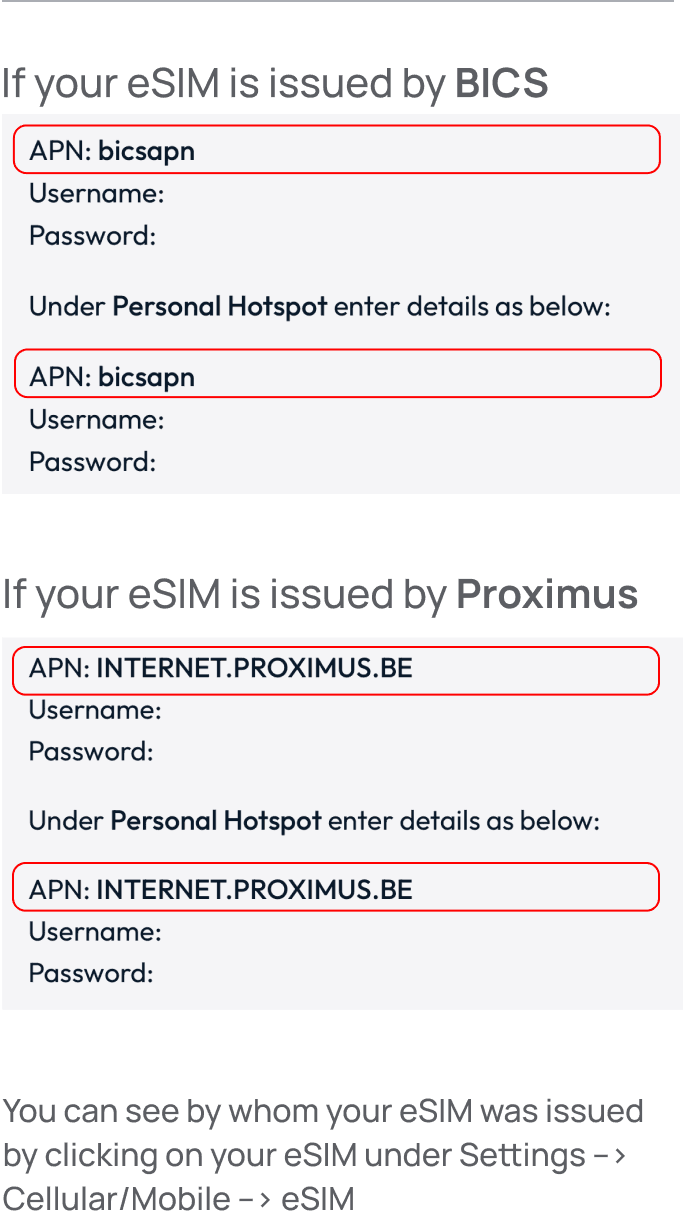
Does my device support eSIM?
iPhone Xs and later models all support eSIM.
To double check:
Please go to Device Settings -> Cellular/Mobile -> scroll down to SIMs.
If you do not see the 'add eSIM' button, this means that your device does not support eSIMs (or that your carrier may have locked this feature) unfortunately.
You can still use your Roamless app and your account balance to make phone calls to 200+ destinations with rates starting from $0.01/min by using our in-app calls feature. It works on any data connection including WiFi and your regular/local SIM; Roamless eSIM is not required.
I'm getting the error message 'This code is no longer valid / expired'.
This error message means your eSIM is already installed on a device.
Please go to Device Settings -> Cellular/Mobile -> SIMs and check if you can see your Roamless eSIM on your device.
Your eSIM is likely labeled "Persona", "Travel", "Secondary", "Business" or "Cellular Data" by iOS during initial setup. If you click into the eSIM, you will see at the top BICS or Proximus (our eSIM providers).
If you see the Roamless eSIM on your device, this means it has already been downloaded. You don't need to repeat the activation process. You can proceed with configuring your device and eSIM settings.
Please note:
If you're in a country where Roamless does not have coverage yet, no worries. Your eSIM will complete activation and start working when you arrive in a Roamless country. Just make sure to check your 'eSIM & Device Settings' to start using it for mobile data in your destination.
If you do not see the Roamless eSIM on your device, please open a support ticket from inside your Roamless app from "Support -> Get Help" and our team will assist you further.
Can I transfer my eSIM to a new device
Yes you can. But to transfer your eSIM to your new device, you first need to delete it from your old device.
Then you can activate it on your new device and configure your settings similar to how you did it last time.
If you don't have access to your old device anymore, please open a support ticket from inside your Roamless app from "Support -> Get Help" and our team will get you a new eSIM.
I can't make calls.
To make outgoing phone calls using Roamless, you need to use the Roamless app itself.
Please open your app and click on the Phone Icon on the lower right corner of the alanding page. There you can use the keypad to dial any number or use your contact list to make your call.
Please make sure to include the +country code before the number (e.g., when calling the United States: +1 212 555 555 555).
Please note that you need to have added $5.00 USD (or more) to your account to make calls. (Call feature cannot consume your promo rewards unless you have made a purchase first).
iOS
Android
Roamless eSIM: Important things to note
Data roaming settings for Roamless eSIM
Roamless uses a global eSIM so it needs to have 'Data Roaming' ON so that you can use mobile data in every destination.
BICS and Proximus
Your Roamless eSIM will be issued by either Proximus or BICS (our partners); you can see this information inside the SIM card itself.
Using Roamless while at home
Since Roamless eSIM is global, you can also use it while at home. If you are manually selecting your eSIM for data, please don't forget to select your local/regular SIM again when you return home; or you will keep using your Roamless eSIM.
Turn off airplane mode before you start activation
The eSIM needs to connect to the network to complete activation. Airplane mode prevents this.
My data is not working.
Please follow the steps below:
Check that your device and eSIM settings as as per the instructions outlined under eSIM Settings
Check your APN settings to make sure they match those in the below screenshot.
Turn on 'Airplane mode' on your device, wait for a few seconds, and turn it off. This will force your eSIM to re-register on the network and most likely solve the connectivity issue.

My data is stuck on 3G.
Please follow the steps below:
Go to Device Settings -> Cellular/Mobile -> Roamless eSIM -> Cellular/Mobile Data Network
Scroll down and click on "Reset Settings".This will reset your APN settings and should restore your 4G/LTE/5G data connectivity.
If you're still having issues where your data is stuck on 3G, please open a support ticket from "Support -> Get Help" from inside your Roamless app and our team will assist you further.
What are my APN settings?
You can check you APN settings by going to:
Device Settings -> Cellular/Mobile -> Roamless eSIM -> Cellular/Mobile Data Network
Please note: Your eSIM is likely labeled "Persona", "Travel", "Secondary", "Business" or "Cellular Data" by iOS during initial setup. If you click into the eSIM, you will see at the top BICS or Proximus (our eSIM providers).
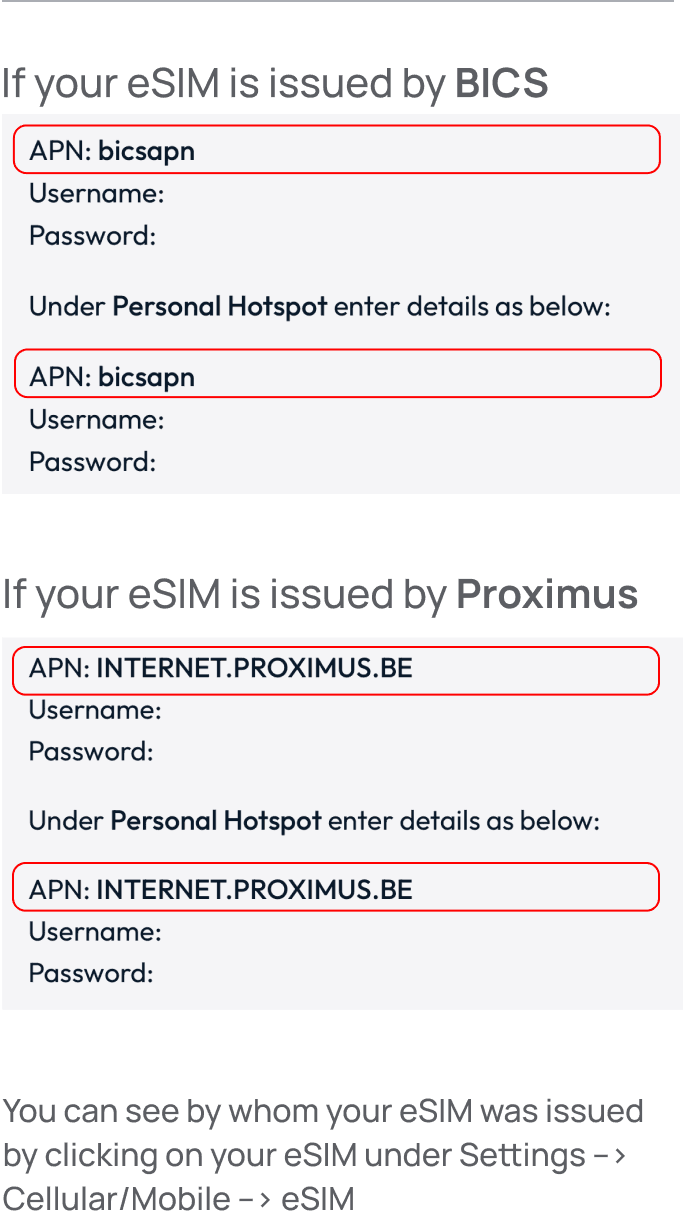
Does my device support eSIM?
iPhone Xs and later models all support eSIM.
To double check:
Please go to Device Settings -> Cellular/Mobile -> scroll down to SIMs.
If you do not see the 'add eSIM' button, this means that your device does not support eSIMs (or that your carrier may have locked this feature) unfortunately.
You can still use your Roamless app and your account balance to make phone calls to 200+ destinations with rates starting from $0.01/min by using our in-app calls feature. It works on any data connection including WiFi and your regular/local SIM; Roamless eSIM is not required.
I'm getting the error message 'This code is no longer valid / expired'.
This error message means your eSIM is already installed on a device.
Please go to Device Settings -> Cellular/Mobile -> SIMs and check if you can see your Roamless eSIM on your device.
Your eSIM is likely labeled "Persona", "Travel", "Secondary", "Business" or "Cellular Data" by iOS during initial setup. If you click into the eSIM, you will see at the top BICS or Proximus (our eSIM providers).
If you see the Roamless eSIM on your device, this means it has already been downloaded. You don't need to repeat the activation process. You can proceed with configuring your device and eSIM settings.
Please note:
If you're in a country where Roamless does not have coverage yet, no worries. Your eSIM will complete activation and start working when you arrive in a Roamless country. Just make sure to check your 'eSIM & Device Settings' to start using it for mobile data in your destination.
If you do not see the Roamless eSIM on your device, please open a support ticket from inside your Roamless app from "Support -> Get Help" and our team will assist you further.
Can I transfer my eSIM to a new device
Yes you can. But to transfer your eSIM to your new device, you first need to delete it from your old device.
Then you can activate it on your new device and configure your settings similar to how you did it last time.
If you don't have access to your old device anymore, please open a support ticket from inside your Roamless app from "Support -> Get Help" and our team will get you a new eSIM.
I can't make calls.
To make outgoing phone calls using Roamless, you need to use the Roamless app itself.
Please open your app and click on the Phone Icon on the lower right corner of the alanding page. There you can use the keypad to dial any number or use your contact list to make your call.
Please make sure to include the +country code before the number (e.g., when calling the United States: +1 212 555 555 555).
Please note that you need to have added $5.00 USD (or more) to your account to make calls. (Call feature cannot consume your promo rewards unless you have made a purchase first).
Get in touch
Couldn't find what you need? Please email us.
This site is protected by reCAPTCHA and the Google Privacy Policy and Terms of Service apply.