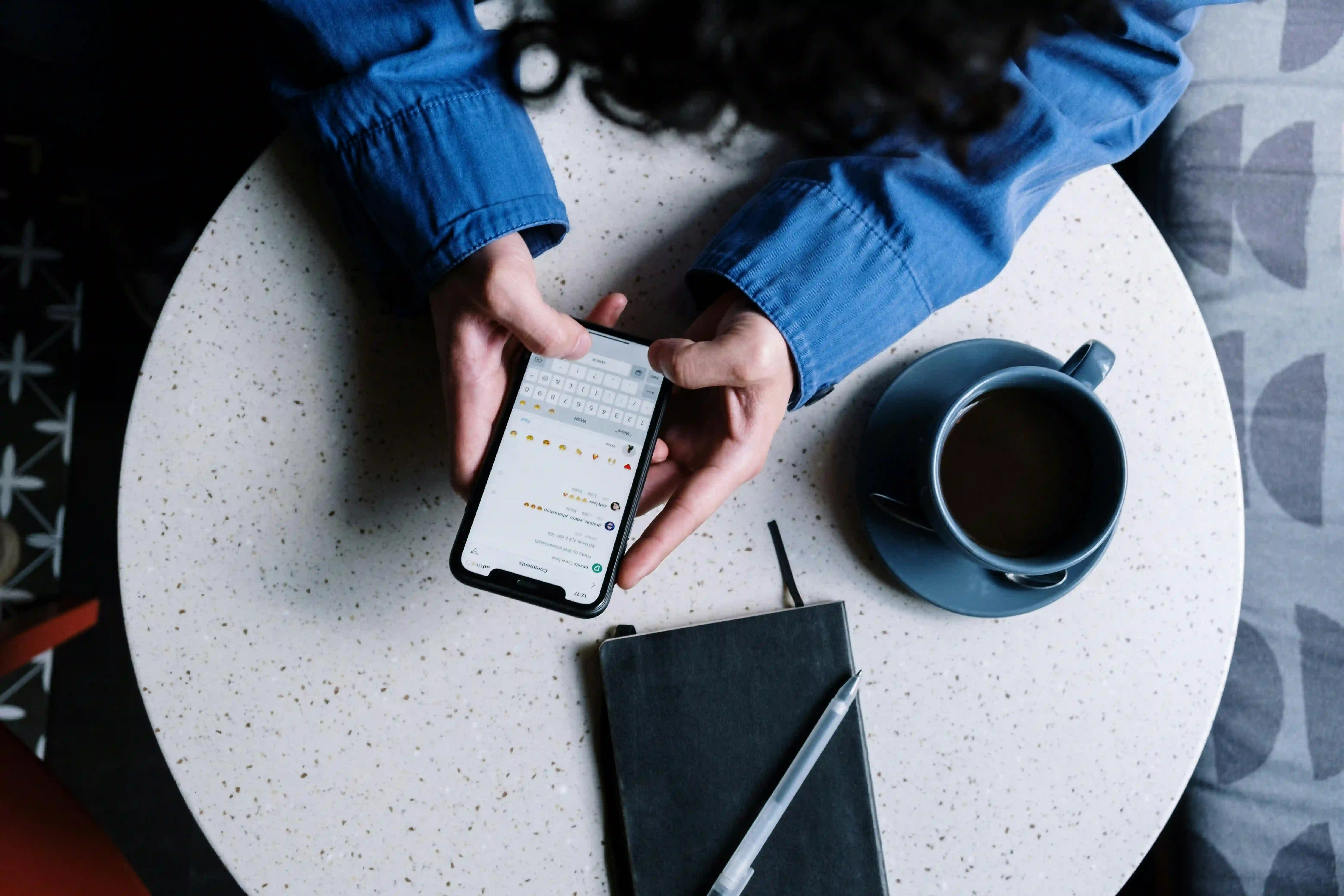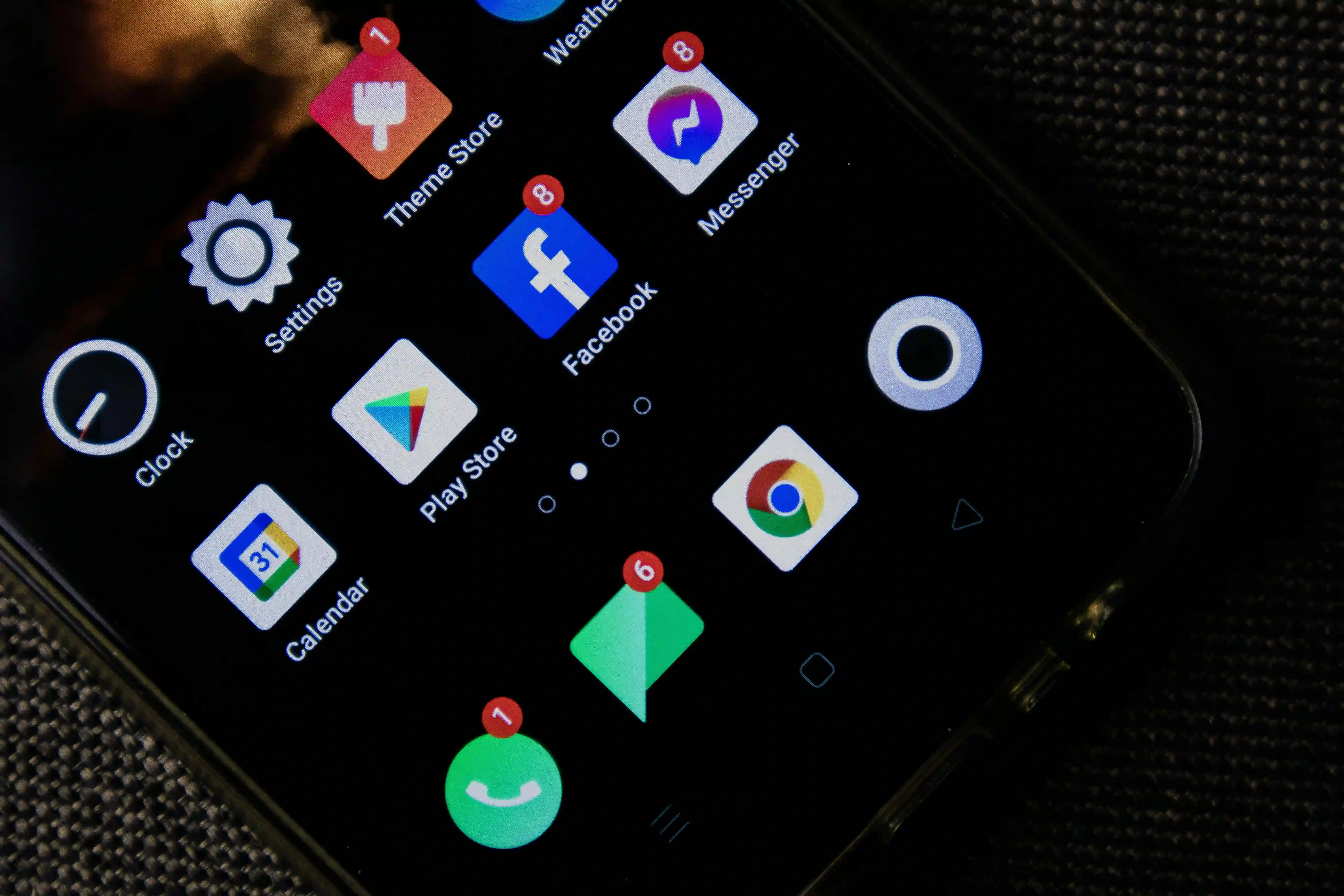eSIM Tips
What Is APN?
Uncover what is APN and its meaning for connectivity. Learn to configure APN settings for optimal performance. Master your device's network capabilities with our step-by-step instructions.
In the world of mobile connectivity, APN is a crucial yet often overlooked component. Let's dive into the intricacies of APN and why it matters for your global mobile experience.
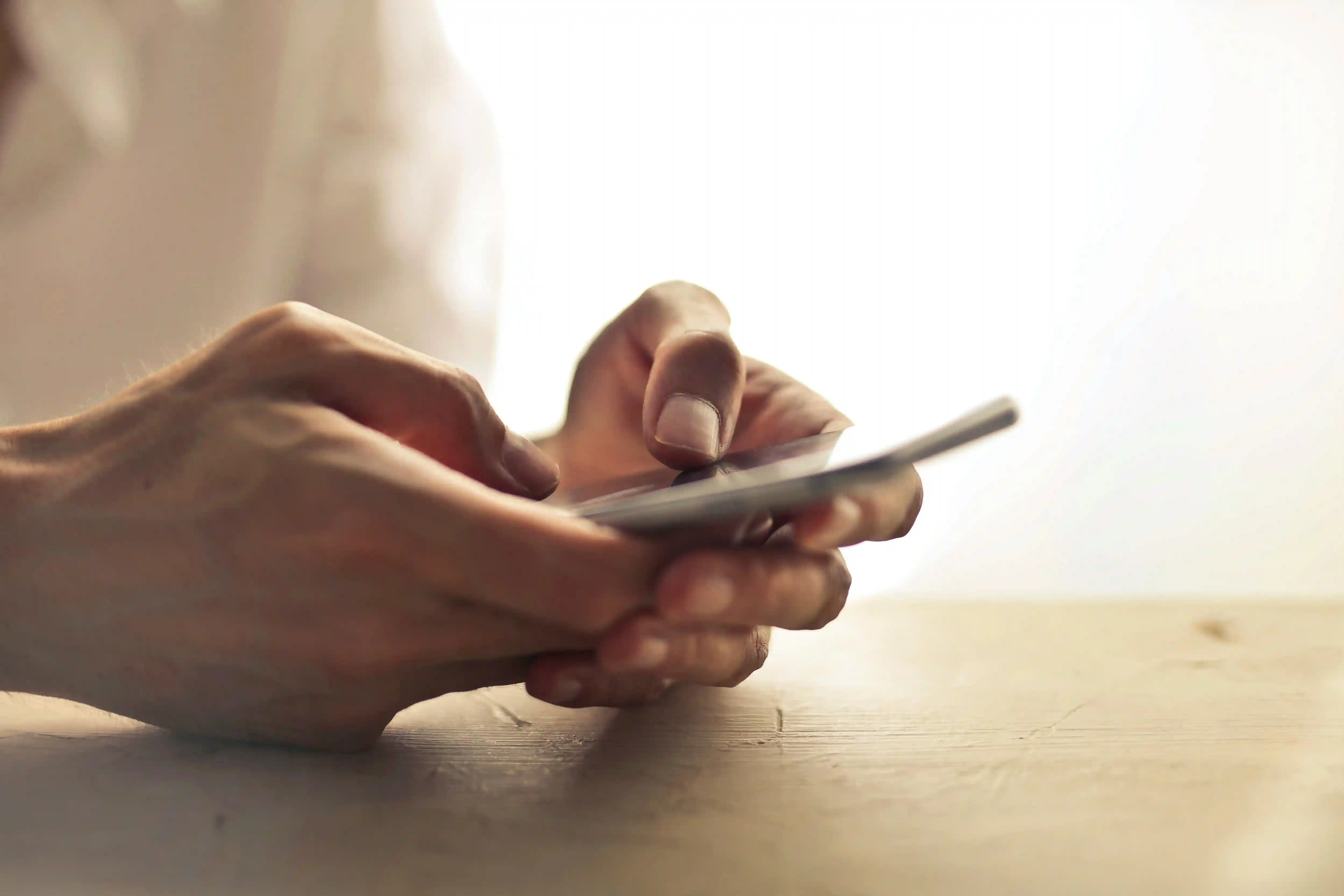
APN Meaning
APN, or Access Point Name, is the gateway between your mobile device's network and the wider internet. It's a set of settings that your device uses to establish a connection with your mobile carrier's network, allowing you to access mobile data services. Think of it as a digital passport that grants your device entry to the internet superhighway.
APN Settings
APN settings are a collection of parameters that configure how your device connects to your mobile network. These settings include the APN itself (a text string), username, password, and server addresses. Correct APN settings ensure optimal performance, enabling features like multimedia messaging (MMS) and allowing your device to connect to the right network when you're traveling internationally.
What Does APN Stand For?
APN stands for Access Point Name. This term encapsulates its function as the point of entry for your mobile device to access the internet via your carrier's network. It's the digital handshake between your device and the vast web of mobile data services.
How to Update APN Settings
Here are the steps:
Navigate to your device's "Settings" app
Locate and tap on "Mobile Network" or "Cellular"
Find and select "Access Point Names" or "APN"
Tap the menu icon (often three dots or lines) and choose "New APN"
Enter the required APN settings provided by your carrier
Save the new APN and select it as your active connection
Android APN Settings
Here are the steps for Android devices:
Open "Settings" on your Android device
Tap "Network & Internet" then "Mobile network"
Select "Advanced" and then "Access Point Names"
Tap the "+" icon to add a new APN
Input the APN details provided by your carrier
Save the new APN and tap to activate it
iOS APN Settings
Here are the steps for iOS devices:
Open "Settings" on your iPhone
Tap "Cellular" or "Mobile Data"
Select "Cellular Data Network" or "Mobile Data Network"
Enter the APN settings in the appropriate fields
Exit Settings - changes are saved automatically
What is My APN?
Your APN is specific to your mobile carrier and sometimes your particular plan. It's not a setting you need to memorize, but rather one you should be able to configure when necessary. If you're unsure about your APN, contact your mobile carrier or check their website for the correct settings.
How Does APN Work?
When you activate mobile data, your device sends a connection request using the APN settings. This request is routed through your carrier's network to the specified APN server. The server authenticates your device and establishes a connection to the internet. This process happens in milliseconds, providing you with swift access to mobile data services.
Access Point Names Are Not Available for This User
This error typically occurs when your account doesn't have the necessary permissions to modify APN settings. Solution:
Ensure your SIM card is properly inserted
Restart your device
Check if your account has restrictions (common with corporate or parental-controlled plans)
Contact your carrier to verify your account status and permissions
If the issue persists, your carrier may need to push the correct APN settings to your device remotely.
How to Find APN on iPhone
Here are the steps:
Open the "Settings" app on your iPhone
Scroll down and tap "Cellular" or "Mobile Data"
Tap "Cellular Data Network" or "Mobile Data Network"
Here you'll find your current APN settings
If you don't see these options, your carrier may not allow manual APN configuration. In this case, ensure your carrier settings are up to date by going to Settings > General > About. If an update is available, you'll be prompted to install it.
You can also check our how to setup eSIM for more guides. Understanding and managing your APN settings is key to maintaining reliable mobile data connectivity, especially when traversing international borders. With this knowledge, you're well-equipped to troubleshoot connectivity issues and ensure smooth sailing in the digital realm, wherever your travels may take you.
Similar readings
Roamless eSIM works in 0 destinations
Roamless eSIM works in 0 destinations
Fast mobile data. No speed limits. Hotspot-enabled. Multiple operators.
FEATURED ROAMLESS TRAVEL DESTINATIONS
In the world of mobile connectivity, APN is a crucial yet often overlooked component. Let's dive into the intricacies of APN and why it matters for your global mobile experience.
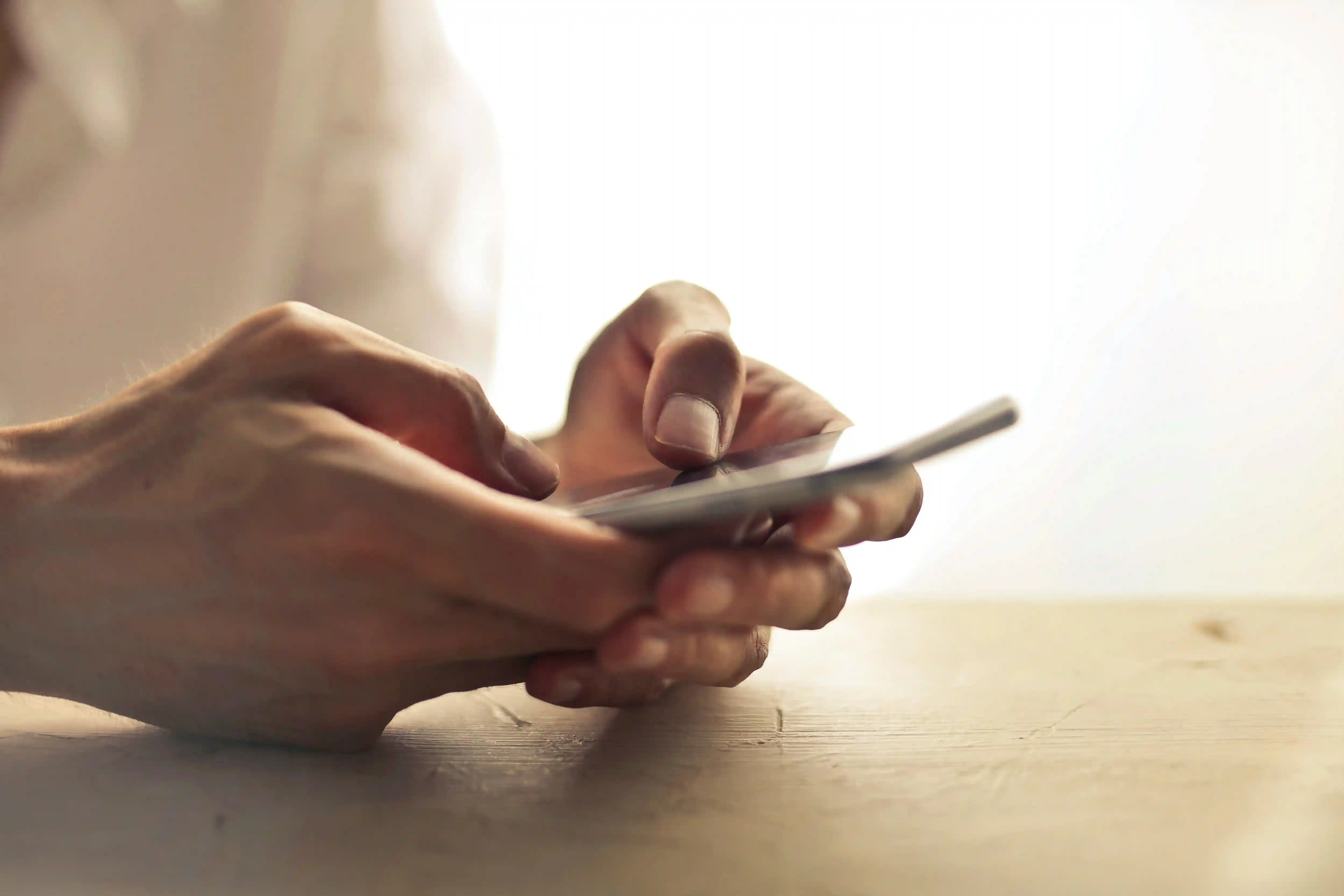
APN Meaning
APN, or Access Point Name, is the gateway between your mobile device's network and the wider internet. It's a set of settings that your device uses to establish a connection with your mobile carrier's network, allowing you to access mobile data services. Think of it as a digital passport that grants your device entry to the internet superhighway.
APN Settings
APN settings are a collection of parameters that configure how your device connects to your mobile network. These settings include the APN itself (a text string), username, password, and server addresses. Correct APN settings ensure optimal performance, enabling features like multimedia messaging (MMS) and allowing your device to connect to the right network when you're traveling internationally.
What Does APN Stand For?
APN stands for Access Point Name. This term encapsulates its function as the point of entry for your mobile device to access the internet via your carrier's network. It's the digital handshake between your device and the vast web of mobile data services.
How to Update APN Settings
Here are the steps:
Navigate to your device's "Settings" app
Locate and tap on "Mobile Network" or "Cellular"
Find and select "Access Point Names" or "APN"
Tap the menu icon (often three dots or lines) and choose "New APN"
Enter the required APN settings provided by your carrier
Save the new APN and select it as your active connection
Android APN Settings
Here are the steps for Android devices:
Open "Settings" on your Android device
Tap "Network & Internet" then "Mobile network"
Select "Advanced" and then "Access Point Names"
Tap the "+" icon to add a new APN
Input the APN details provided by your carrier
Save the new APN and tap to activate it
iOS APN Settings
Here are the steps for iOS devices:
Open "Settings" on your iPhone
Tap "Cellular" or "Mobile Data"
Select "Cellular Data Network" or "Mobile Data Network"
Enter the APN settings in the appropriate fields
Exit Settings - changes are saved automatically
What is My APN?
Your APN is specific to your mobile carrier and sometimes your particular plan. It's not a setting you need to memorize, but rather one you should be able to configure when necessary. If you're unsure about your APN, contact your mobile carrier or check their website for the correct settings.
How Does APN Work?
When you activate mobile data, your device sends a connection request using the APN settings. This request is routed through your carrier's network to the specified APN server. The server authenticates your device and establishes a connection to the internet. This process happens in milliseconds, providing you with swift access to mobile data services.
Access Point Names Are Not Available for This User
This error typically occurs when your account doesn't have the necessary permissions to modify APN settings. Solution:
Ensure your SIM card is properly inserted
Restart your device
Check if your account has restrictions (common with corporate or parental-controlled plans)
Contact your carrier to verify your account status and permissions
If the issue persists, your carrier may need to push the correct APN settings to your device remotely.
How to Find APN on iPhone
Here are the steps:
Open the "Settings" app on your iPhone
Scroll down and tap "Cellular" or "Mobile Data"
Tap "Cellular Data Network" or "Mobile Data Network"
Here you'll find your current APN settings
If you don't see these options, your carrier may not allow manual APN configuration. In this case, ensure your carrier settings are up to date by going to Settings > General > About. If an update is available, you'll be prompted to install it.
You can also check our how to setup eSIM for more guides. Understanding and managing your APN settings is key to maintaining reliable mobile data connectivity, especially when traversing international borders. With this knowledge, you're well-equipped to troubleshoot connectivity issues and ensure smooth sailing in the digital realm, wherever your travels may take you.
In the world of mobile connectivity, APN is a crucial yet often overlooked component. Let's dive into the intricacies of APN and why it matters for your global mobile experience.
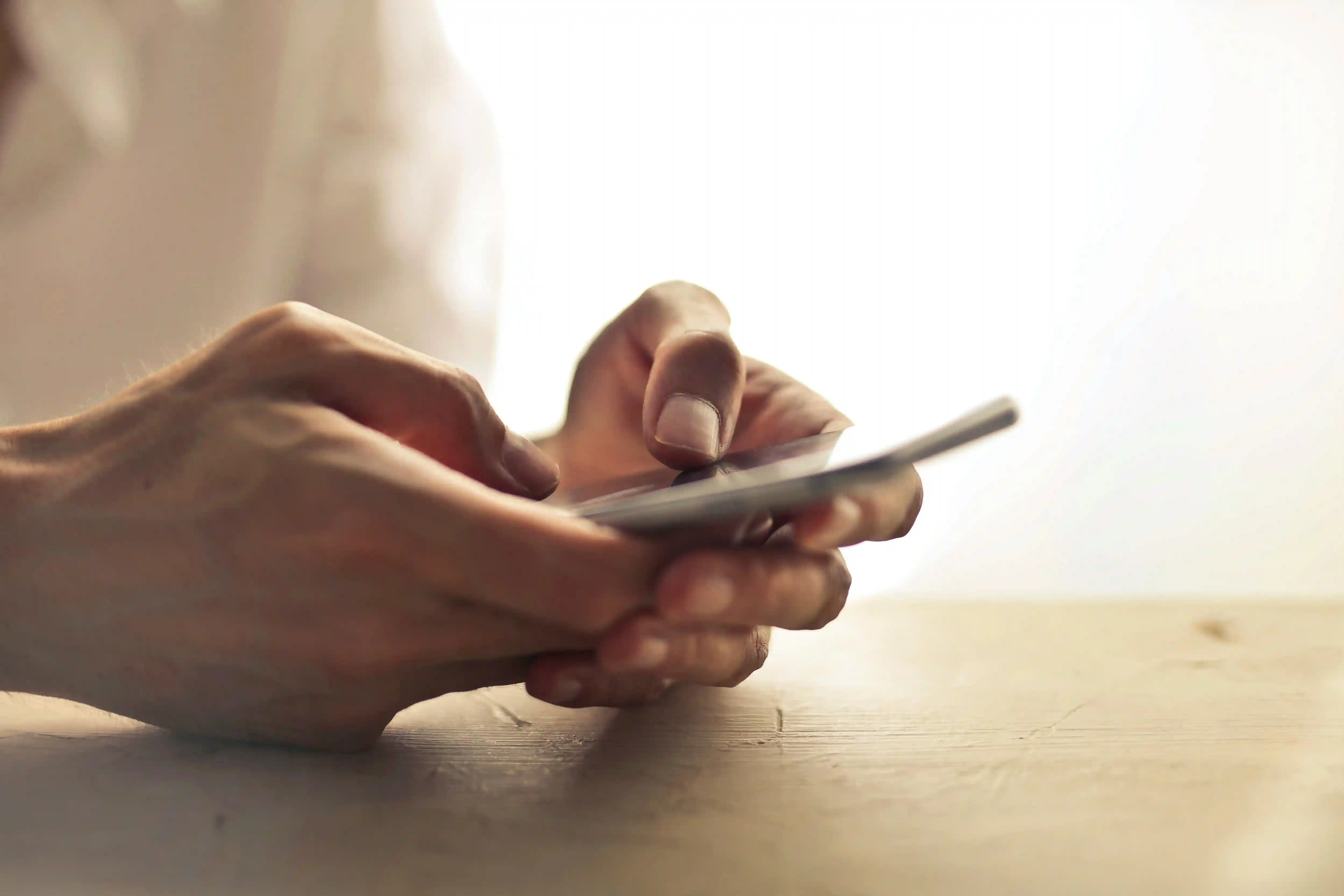
APN Meaning
APN, or Access Point Name, is the gateway between your mobile device's network and the wider internet. It's a set of settings that your device uses to establish a connection with your mobile carrier's network, allowing you to access mobile data services. Think of it as a digital passport that grants your device entry to the internet superhighway.
APN Settings
APN settings are a collection of parameters that configure how your device connects to your mobile network. These settings include the APN itself (a text string), username, password, and server addresses. Correct APN settings ensure optimal performance, enabling features like multimedia messaging (MMS) and allowing your device to connect to the right network when you're traveling internationally.
What Does APN Stand For?
APN stands for Access Point Name. This term encapsulates its function as the point of entry for your mobile device to access the internet via your carrier's network. It's the digital handshake between your device and the vast web of mobile data services.
How to Update APN Settings
Here are the steps:
Navigate to your device's "Settings" app
Locate and tap on "Mobile Network" or "Cellular"
Find and select "Access Point Names" or "APN"
Tap the menu icon (often three dots or lines) and choose "New APN"
Enter the required APN settings provided by your carrier
Save the new APN and select it as your active connection
Android APN Settings
Here are the steps for Android devices:
Open "Settings" on your Android device
Tap "Network & Internet" then "Mobile network"
Select "Advanced" and then "Access Point Names"
Tap the "+" icon to add a new APN
Input the APN details provided by your carrier
Save the new APN and tap to activate it
iOS APN Settings
Here are the steps for iOS devices:
Open "Settings" on your iPhone
Tap "Cellular" or "Mobile Data"
Select "Cellular Data Network" or "Mobile Data Network"
Enter the APN settings in the appropriate fields
Exit Settings - changes are saved automatically
What is My APN?
Your APN is specific to your mobile carrier and sometimes your particular plan. It's not a setting you need to memorize, but rather one you should be able to configure when necessary. If you're unsure about your APN, contact your mobile carrier or check their website for the correct settings.
How Does APN Work?
When you activate mobile data, your device sends a connection request using the APN settings. This request is routed through your carrier's network to the specified APN server. The server authenticates your device and establishes a connection to the internet. This process happens in milliseconds, providing you with swift access to mobile data services.
Access Point Names Are Not Available for This User
This error typically occurs when your account doesn't have the necessary permissions to modify APN settings. Solution:
Ensure your SIM card is properly inserted
Restart your device
Check if your account has restrictions (common with corporate or parental-controlled plans)
Contact your carrier to verify your account status and permissions
If the issue persists, your carrier may need to push the correct APN settings to your device remotely.
How to Find APN on iPhone
Here are the steps:
Open the "Settings" app on your iPhone
Scroll down and tap "Cellular" or "Mobile Data"
Tap "Cellular Data Network" or "Mobile Data Network"
Here you'll find your current APN settings
If you don't see these options, your carrier may not allow manual APN configuration. In this case, ensure your carrier settings are up to date by going to Settings > General > About. If an update is available, you'll be prompted to install it.
You can also check our how to setup eSIM for more guides. Understanding and managing your APN settings is key to maintaining reliable mobile data connectivity, especially when traversing international borders. With this knowledge, you're well-equipped to troubleshoot connectivity issues and ensure smooth sailing in the digital realm, wherever your travels may take you.
In the world of mobile connectivity, APN is a crucial yet often overlooked component. Let's dive into the intricacies of APN and why it matters for your global mobile experience.
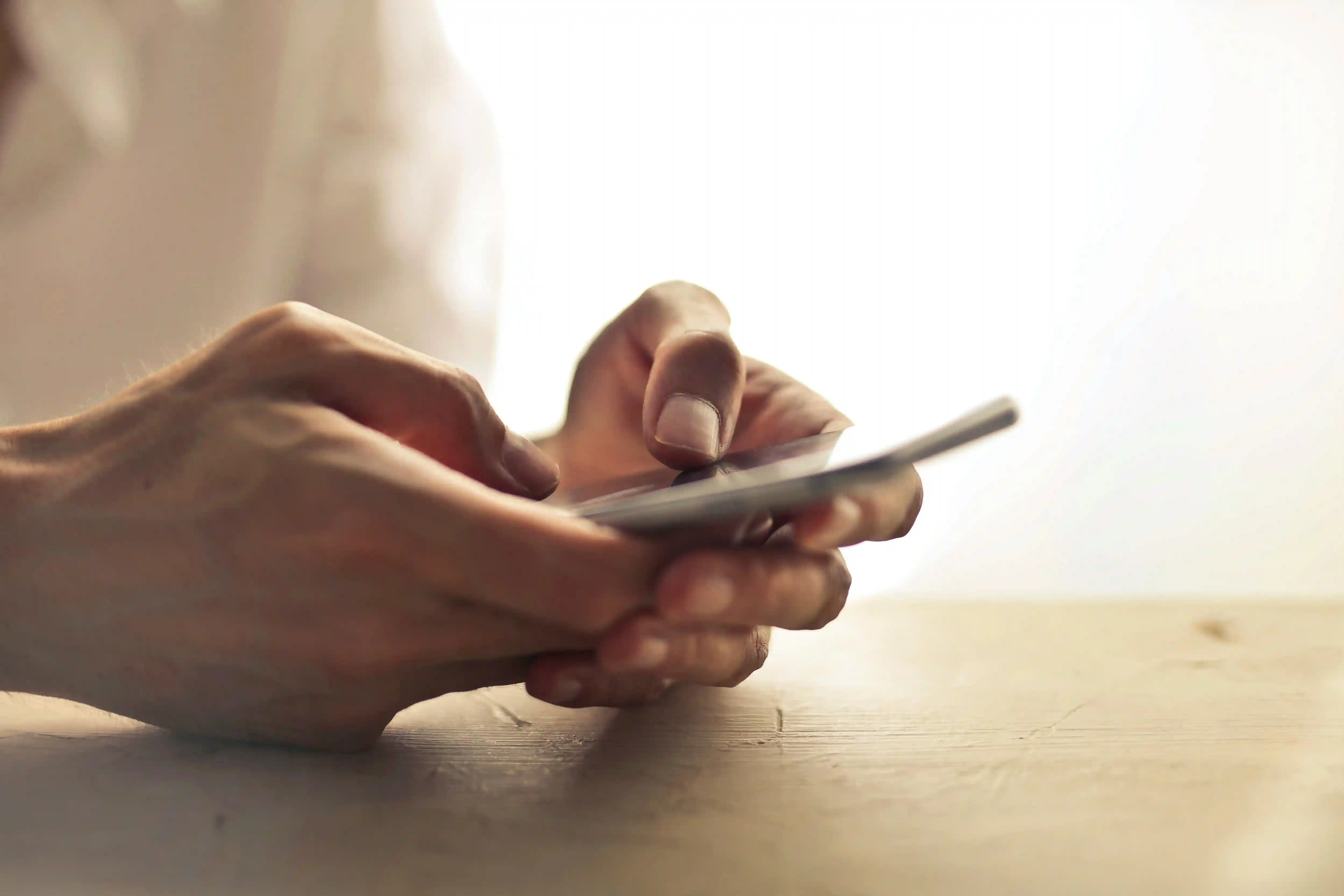
APN Meaning
APN, or Access Point Name, is the gateway between your mobile device's network and the wider internet. It's a set of settings that your device uses to establish a connection with your mobile carrier's network, allowing you to access mobile data services. Think of it as a digital passport that grants your device entry to the internet superhighway.
APN Settings
APN settings are a collection of parameters that configure how your device connects to your mobile network. These settings include the APN itself (a text string), username, password, and server addresses. Correct APN settings ensure optimal performance, enabling features like multimedia messaging (MMS) and allowing your device to connect to the right network when you're traveling internationally.
What Does APN Stand For?
APN stands for Access Point Name. This term encapsulates its function as the point of entry for your mobile device to access the internet via your carrier's network. It's the digital handshake between your device and the vast web of mobile data services.
How to Update APN Settings
Here are the steps:
Navigate to your device's "Settings" app
Locate and tap on "Mobile Network" or "Cellular"
Find and select "Access Point Names" or "APN"
Tap the menu icon (often three dots or lines) and choose "New APN"
Enter the required APN settings provided by your carrier
Save the new APN and select it as your active connection
Android APN Settings
Here are the steps for Android devices:
Open "Settings" on your Android device
Tap "Network & Internet" then "Mobile network"
Select "Advanced" and then "Access Point Names"
Tap the "+" icon to add a new APN
Input the APN details provided by your carrier
Save the new APN and tap to activate it
iOS APN Settings
Here are the steps for iOS devices:
Open "Settings" on your iPhone
Tap "Cellular" or "Mobile Data"
Select "Cellular Data Network" or "Mobile Data Network"
Enter the APN settings in the appropriate fields
Exit Settings - changes are saved automatically
What is My APN?
Your APN is specific to your mobile carrier and sometimes your particular plan. It's not a setting you need to memorize, but rather one you should be able to configure when necessary. If you're unsure about your APN, contact your mobile carrier or check their website for the correct settings.
How Does APN Work?
When you activate mobile data, your device sends a connection request using the APN settings. This request is routed through your carrier's network to the specified APN server. The server authenticates your device and establishes a connection to the internet. This process happens in milliseconds, providing you with swift access to mobile data services.
Access Point Names Are Not Available for This User
This error typically occurs when your account doesn't have the necessary permissions to modify APN settings. Solution:
Ensure your SIM card is properly inserted
Restart your device
Check if your account has restrictions (common with corporate or parental-controlled plans)
Contact your carrier to verify your account status and permissions
If the issue persists, your carrier may need to push the correct APN settings to your device remotely.
How to Find APN on iPhone
Here are the steps:
Open the "Settings" app on your iPhone
Scroll down and tap "Cellular" or "Mobile Data"
Tap "Cellular Data Network" or "Mobile Data Network"
Here you'll find your current APN settings
If you don't see these options, your carrier may not allow manual APN configuration. In this case, ensure your carrier settings are up to date by going to Settings > General > About. If an update is available, you'll be prompted to install it.
You can also check our how to setup eSIM for more guides. Understanding and managing your APN settings is key to maintaining reliable mobile data connectivity, especially when traversing international borders. With this knowledge, you're well-equipped to troubleshoot connectivity issues and ensure smooth sailing in the digital realm, wherever your travels may take you.
In the world of mobile connectivity, APN is a crucial yet often overlooked component. Let's dive into the intricacies of APN and why it matters for your global mobile experience.
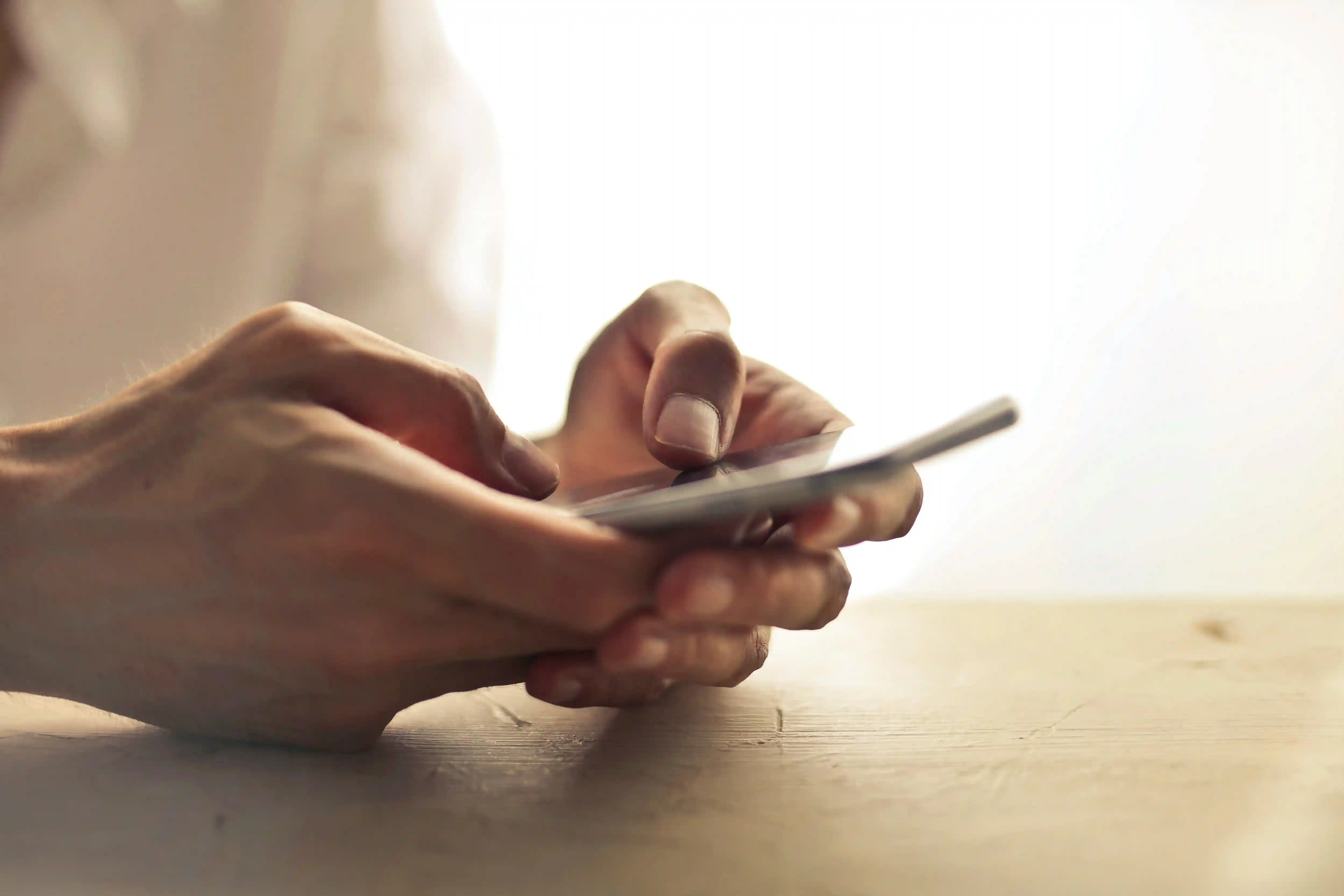
APN Meaning
APN, or Access Point Name, is the gateway between your mobile device's network and the wider internet. It's a set of settings that your device uses to establish a connection with your mobile carrier's network, allowing you to access mobile data services. Think of it as a digital passport that grants your device entry to the internet superhighway.
APN Settings
APN settings are a collection of parameters that configure how your device connects to your mobile network. These settings include the APN itself (a text string), username, password, and server addresses. Correct APN settings ensure optimal performance, enabling features like multimedia messaging (MMS) and allowing your device to connect to the right network when you're traveling internationally.
What Does APN Stand For?
APN stands for Access Point Name. This term encapsulates its function as the point of entry for your mobile device to access the internet via your carrier's network. It's the digital handshake between your device and the vast web of mobile data services.
How to Update APN Settings
Here are the steps:
Navigate to your device's "Settings" app
Locate and tap on "Mobile Network" or "Cellular"
Find and select "Access Point Names" or "APN"
Tap the menu icon (often three dots or lines) and choose "New APN"
Enter the required APN settings provided by your carrier
Save the new APN and select it as your active connection
Android APN Settings
Here are the steps for Android devices:
Open "Settings" on your Android device
Tap "Network & Internet" then "Mobile network"
Select "Advanced" and then "Access Point Names"
Tap the "+" icon to add a new APN
Input the APN details provided by your carrier
Save the new APN and tap to activate it
iOS APN Settings
Here are the steps for iOS devices:
Open "Settings" on your iPhone
Tap "Cellular" or "Mobile Data"
Select "Cellular Data Network" or "Mobile Data Network"
Enter the APN settings in the appropriate fields
Exit Settings - changes are saved automatically
What is My APN?
Your APN is specific to your mobile carrier and sometimes your particular plan. It's not a setting you need to memorize, but rather one you should be able to configure when necessary. If you're unsure about your APN, contact your mobile carrier or check their website for the correct settings.
How Does APN Work?
When you activate mobile data, your device sends a connection request using the APN settings. This request is routed through your carrier's network to the specified APN server. The server authenticates your device and establishes a connection to the internet. This process happens in milliseconds, providing you with swift access to mobile data services.
Access Point Names Are Not Available for This User
This error typically occurs when your account doesn't have the necessary permissions to modify APN settings. Solution:
Ensure your SIM card is properly inserted
Restart your device
Check if your account has restrictions (common with corporate or parental-controlled plans)
Contact your carrier to verify your account status and permissions
If the issue persists, your carrier may need to push the correct APN settings to your device remotely.
How to Find APN on iPhone
Here are the steps:
Open the "Settings" app on your iPhone
Scroll down and tap "Cellular" or "Mobile Data"
Tap "Cellular Data Network" or "Mobile Data Network"
Here you'll find your current APN settings
If you don't see these options, your carrier may not allow manual APN configuration. In this case, ensure your carrier settings are up to date by going to Settings > General > About. If an update is available, you'll be prompted to install it.
You can also check our how to setup eSIM for more guides. Understanding and managing your APN settings is key to maintaining reliable mobile data connectivity, especially when traversing international borders. With this knowledge, you're well-equipped to troubleshoot connectivity issues and ensure smooth sailing in the digital realm, wherever your travels may take you.
eSIM Tips
What Is APN?
Uncover what is APN and its meaning for connectivity. Learn to configure APN settings for optimal performance. Master your device's network capabilities with our step-by-step instructions.
Uncover what is APN and its meaning for connectivity. Learn to configure APN settings for optimal performance. Master your device's network capabilities with our step-by-step instructions.