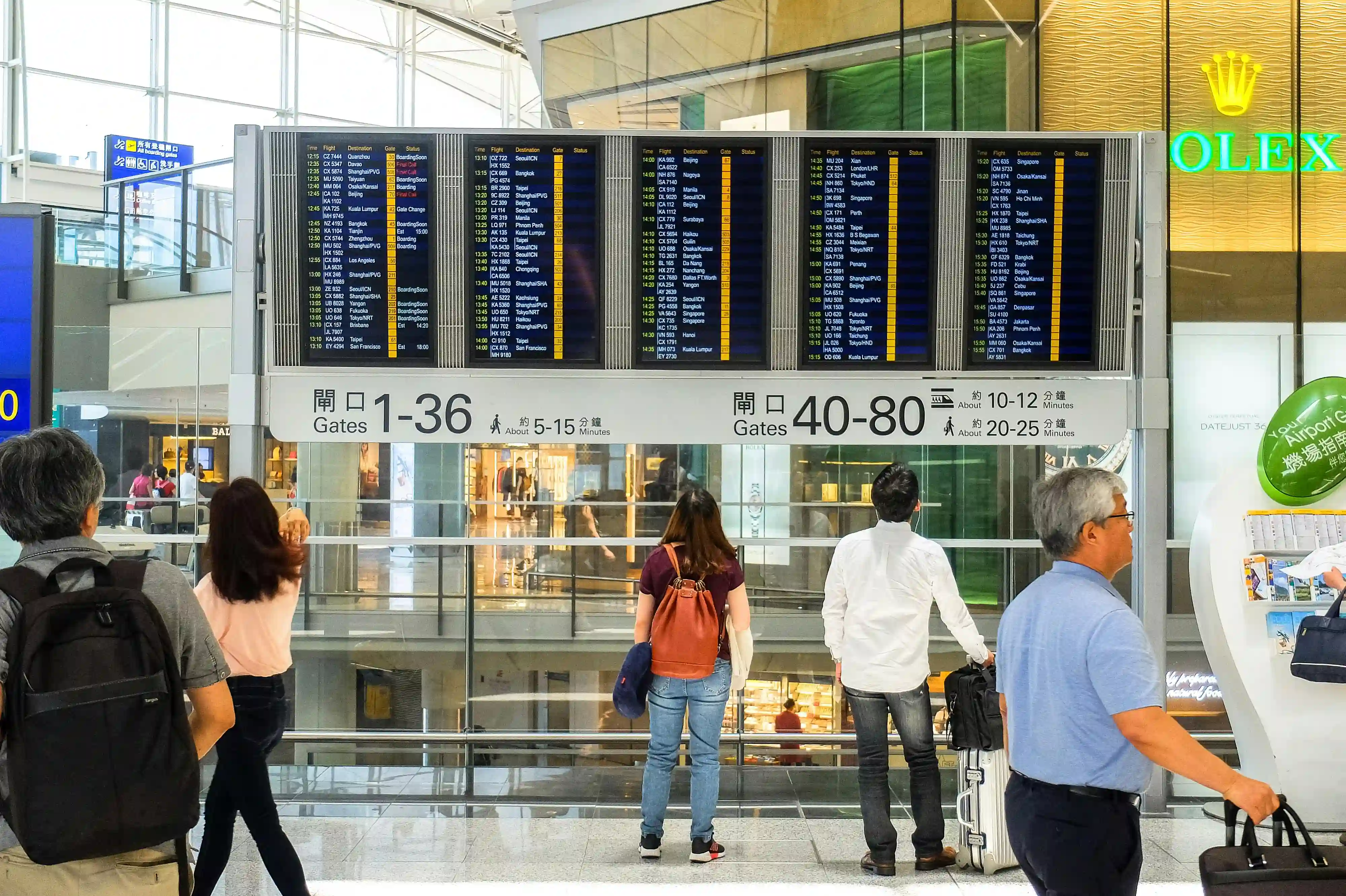Travel Tips
How to use iPhone Internationally?
Discover how to use iPhone internationally with our expert guide, covering everything from unlocking it to using eSIM. Our tips and to-do lists will help you stay connected and make the most of your iPhone abroad.
In today's interconnected world, your iPhone can be your most valuable travel companion. But to make the most of it abroad, you need to know how to prepare and use it effectively. This guide will walk you through everything you need to know about using your iPhone internationally, from pre-trip preparations to on-the-ground usage tips.

Things You Need To Do With Your iPhone Before Traveling Internationally
Before you jet off, take these crucial steps to ensure your iPhone is ready for international use:
1- Ensure your iPhone is unlocked
This is a game-changer for international travel. An unlocked iPhone allows you to use local SIM cards or eSIMs at your destination, potentially saving you a ton on roaming fees. Contact your carrier to request an unlock if your device is still locked. The process is usually quick and straightforward. You can read our guide on how to unlock iPhone for more detailed information.
2- Buy an eSIM
Consider purchasing an eSIM data plan for your destination. eSIMs are digital SIM cards that allow you to have a local data plan without swapping physical SIM cards. Check out Roamless eSIM's benefits before you plan your travel. It's a convenient way to stay connected without the hassle of finding a local SIM card upon arrival.
3- Disable Data Roaming
Before takeoff, safeguard your wallet with a quick settings tweak. Navigate to Settings > Cellular > Cellular Data Options and flip the switch to turn off data roaming. This prevents your iPhone from connecting to foreign networks and racking up hefty charges. Don't worry – Wi-Fi still works, so you're not completely off the grid. Need data in a pinch? Just toggle it back on temporarily. By managing your data roaming, you're free to focus on what really matters – enjoying your trip, not stressing over surprise phone bills. Read our what is data roaming guide to learn more.
4- Back up your data
Back up your iPhone using iCloud or iTunes. This safety net protects your precious photos, contacts, and other data in case your device decides to take an unplanned swim or go on its own adventure. Upload your important documents - think passport scans, travel insurance details, and booking confirmations - to your cloud storage. This way, you'll have access to crucial information even if your phone takes an unexpected swim or decides to play hide-and-seek. Plus, with automatic photo backup, you'll free up precious storage space for all those amazing travel shots you're about to take. Remember to enable automatic syncing over Wi-Fi to keep your data usage in check. By leveraging cloud storage, you're not just organizing your travel docs; you're creating a safety net that lets you travel with peace of mind. After all, in today's connected world, your most important data should be as mobile as you are.
5- Download offline content
Save yourself from data charges by downloading maps, translation apps, and entertainment for offline use. Google Maps, for instance, allows you to download entire city maps for offline navigation.
6- Set up Find My iPhone
Enable this feature to track your device if it gets lost or stolen during your travels. It's a lifesaver! Go to Settings > [Your Name] > Find My > Find My iPhone and toggle it on.
7- Update iOS
Keep your iPhone running smoothly by updating to the latest iOS version. This ensures optimal performance and beefs up your security while abroad. To update, go to Settings > General > Software Update.
8- Update Multi-Factor Authentication Steps
If you use multi-factor authentication (and you should!), ensure your authentication methods will work abroad. SMS-based authentication can be tricky internationally, so consider switching to app-based authenticators like Google Authenticator or Authy. These work without cellular service, relying only on your device's clock.
9- Reset Your Usage Statistics
Before taking off, reset your cellular data usage statistics. This allows you to accurately track your data consumption while traveling. Go to Settings > Cellular > Reset Statistics. It's a simple step that can help you avoid overages and unexpected charges.
10- Optimize your iPhone's battery performance
Before the trip, give your iPhone's battery a little TLC. Start by checking your battery health in Settings > Battery > Battery Health. If it's below 80%, consider a battery replacement to ensure your phone lasts through long days of travel. Next, enable Low Power Mode and adjust your screen brightness to extend battery life. Pro tip: pack a portable battery pack for those times when you're far from an outlet. Look for one with fast-charging capabilities and enough capacity to recharge your iPhone multiple times. With these steps, you'll keep your device powered up and ready for whatever your journey throws at you, from capturing stunning photos to navigating unfamiliar cities.
What Should I Do to My iPhone When Traveling Internationally?
When it comes to how to prepare iPhone for international travel, the key is to be proactive. Beyond the steps mentioned above, consider downloading travel apps specific to your destination. These might include local transportation apps, currency converters, or language translation tools. Read our guide on the best travel apps to find your next travel companion. Also, invest in a quality power bank and the appropriate plug adapters for your destination to ensure you're never caught with a dead battery.
iPhone Settings for International Travel
Adjust these settings to optimize your iPhone for international use:
Turn on Airplane Mode: Go to Settings and toggle on Airplane Mode.
Enable Wi-Fi: While in Airplane Mode, go to Settings > Wi-Fi and turn it on.
Disable Data Roaming: If you plan to use cellular data, go to Settings > Cellular > Cellular Data Options and turn off Data Roaming.
Buy an eSIM: Buy eSIM to stay connected during your travel abroad.
Set up Wi-Fi Calling: If your carrier supports it, enable this in Settings > Phone > Wi-Fi Calling.
Adjust Date & Time: Go to Settings > General > Date & Time and set "Set Automatically" to On.
Enable Low Power Mode: This can help conserve battery life. Find it in Settings > Battery.
Using iPhone Overseas
When using your iPhone abroad, prioritize Wi-Fi connections to avoid hefty data charges. Many cafes, hotels, and public spaces offer free Wi-Fi. If you need cellular data, consider purchasing a local SIM card or using a global eSIM if your iPhone supports it. You can check our guide on eSIM compatible iPhones to see if your phone model supports it. This can be more cost-effective than international roaming plans. Remember to use your VPN when connecting to public Wi-Fi networks to protect your personal information.
What Do I Need to Turn Off on My iPhone When Abroad?
To avoid unexpected charges and optimize your iPhone's performance abroad, consider turning off these features:
Cellular Data (unless you have an international plan)
Data Roaming
App Store Updates
iCloud Backup (only perform backups when connected to Wi-Fi)
Background App Refresh
Push Email (set to fetch manually instead)
Location Services for non-essential apps
Automatic Downloads
By following these guidelines, you'll be well-prepared to use your iPhone internationally. Remember, your iPhone can enhance your travel experience significantly when used wisely. It can serve as your map, translator, camera, and communication device all in one. With the right preparation and settings, you can stay connected, capture memories, and navigate new places with ease, all while avoiding unexpected costs.
Safe travels, and enjoy exploring the world with your iPhone by your side!
Similar readings
Roamless eSIM works in 0 destinations
Fast mobile data. No speed limits. Hotspot-enabled. Multiple operators.
In today's interconnected world, your iPhone can be your most valuable travel companion. But to make the most of it abroad, you need to know how to prepare and use it effectively. This guide will walk you through everything you need to know about using your iPhone internationally, from pre-trip preparations to on-the-ground usage tips.

Things You Need To Do With Your iPhone Before Traveling Internationally
Before you jet off, take these crucial steps to ensure your iPhone is ready for international use:
1- Ensure your iPhone is unlocked
This is a game-changer for international travel. An unlocked iPhone allows you to use local SIM cards or eSIMs at your destination, potentially saving you a ton on roaming fees. Contact your carrier to request an unlock if your device is still locked. The process is usually quick and straightforward. You can read our guide on how to unlock iPhone for more detailed information.
2- Buy an eSIM
Consider purchasing an eSIM data plan for your destination. eSIMs are digital SIM cards that allow you to have a local data plan without swapping physical SIM cards. Check out Roamless eSIM's benefits before you plan your travel. It's a convenient way to stay connected without the hassle of finding a local SIM card upon arrival.
3- Disable Data Roaming
Before takeoff, safeguard your wallet with a quick settings tweak. Navigate to Settings > Cellular > Cellular Data Options and flip the switch to turn off data roaming. This prevents your iPhone from connecting to foreign networks and racking up hefty charges. Don't worry – Wi-Fi still works, so you're not completely off the grid. Need data in a pinch? Just toggle it back on temporarily. By managing your data roaming, you're free to focus on what really matters – enjoying your trip, not stressing over surprise phone bills. Read our what is data roaming guide to learn more.
4- Back up your data
Back up your iPhone using iCloud or iTunes. This safety net protects your precious photos, contacts, and other data in case your device decides to take an unplanned swim or go on its own adventure. Upload your important documents - think passport scans, travel insurance details, and booking confirmations - to your cloud storage. This way, you'll have access to crucial information even if your phone takes an unexpected swim or decides to play hide-and-seek. Plus, with automatic photo backup, you'll free up precious storage space for all those amazing travel shots you're about to take. Remember to enable automatic syncing over Wi-Fi to keep your data usage in check. By leveraging cloud storage, you're not just organizing your travel docs; you're creating a safety net that lets you travel with peace of mind. After all, in today's connected world, your most important data should be as mobile as you are.
5- Download offline content
Save yourself from data charges by downloading maps, translation apps, and entertainment for offline use. Google Maps, for instance, allows you to download entire city maps for offline navigation.
6- Set up Find My iPhone
Enable this feature to track your device if it gets lost or stolen during your travels. It's a lifesaver! Go to Settings > [Your Name] > Find My > Find My iPhone and toggle it on.
7- Update iOS
Keep your iPhone running smoothly by updating to the latest iOS version. This ensures optimal performance and beefs up your security while abroad. To update, go to Settings > General > Software Update.
8- Update Multi-Factor Authentication Steps
If you use multi-factor authentication (and you should!), ensure your authentication methods will work abroad. SMS-based authentication can be tricky internationally, so consider switching to app-based authenticators like Google Authenticator or Authy. These work without cellular service, relying only on your device's clock.
9- Reset Your Usage Statistics
Before taking off, reset your cellular data usage statistics. This allows you to accurately track your data consumption while traveling. Go to Settings > Cellular > Reset Statistics. It's a simple step that can help you avoid overages and unexpected charges.
10- Optimize your iPhone's battery performance
Before the trip, give your iPhone's battery a little TLC. Start by checking your battery health in Settings > Battery > Battery Health. If it's below 80%, consider a battery replacement to ensure your phone lasts through long days of travel. Next, enable Low Power Mode and adjust your screen brightness to extend battery life. Pro tip: pack a portable battery pack for those times when you're far from an outlet. Look for one with fast-charging capabilities and enough capacity to recharge your iPhone multiple times. With these steps, you'll keep your device powered up and ready for whatever your journey throws at you, from capturing stunning photos to navigating unfamiliar cities.
What Should I Do to My iPhone When Traveling Internationally?
When it comes to how to prepare iPhone for international travel, the key is to be proactive. Beyond the steps mentioned above, consider downloading travel apps specific to your destination. These might include local transportation apps, currency converters, or language translation tools. Read our guide on the best travel apps to find your next travel companion. Also, invest in a quality power bank and the appropriate plug adapters for your destination to ensure you're never caught with a dead battery.
iPhone Settings for International Travel
Adjust these settings to optimize your iPhone for international use:
Turn on Airplane Mode: Go to Settings and toggle on Airplane Mode.
Enable Wi-Fi: While in Airplane Mode, go to Settings > Wi-Fi and turn it on.
Disable Data Roaming: If you plan to use cellular data, go to Settings > Cellular > Cellular Data Options and turn off Data Roaming.
Buy an eSIM: Buy eSIM to stay connected during your travel abroad.
Set up Wi-Fi Calling: If your carrier supports it, enable this in Settings > Phone > Wi-Fi Calling.
Adjust Date & Time: Go to Settings > General > Date & Time and set "Set Automatically" to On.
Enable Low Power Mode: This can help conserve battery life. Find it in Settings > Battery.
Using iPhone Overseas
When using your iPhone abroad, prioritize Wi-Fi connections to avoid hefty data charges. Many cafes, hotels, and public spaces offer free Wi-Fi. If you need cellular data, consider purchasing a local SIM card or using a global eSIM if your iPhone supports it. You can check our guide on eSIM compatible iPhones to see if your phone model supports it. This can be more cost-effective than international roaming plans. Remember to use your VPN when connecting to public Wi-Fi networks to protect your personal information.
What Do I Need to Turn Off on My iPhone When Abroad?
To avoid unexpected charges and optimize your iPhone's performance abroad, consider turning off these features:
Cellular Data (unless you have an international plan)
Data Roaming
App Store Updates
iCloud Backup (only perform backups when connected to Wi-Fi)
Background App Refresh
Push Email (set to fetch manually instead)
Location Services for non-essential apps
Automatic Downloads
By following these guidelines, you'll be well-prepared to use your iPhone internationally. Remember, your iPhone can enhance your travel experience significantly when used wisely. It can serve as your map, translator, camera, and communication device all in one. With the right preparation and settings, you can stay connected, capture memories, and navigate new places with ease, all while avoiding unexpected costs.
Safe travels, and enjoy exploring the world with your iPhone by your side!
In today's interconnected world, your iPhone can be your most valuable travel companion. But to make the most of it abroad, you need to know how to prepare and use it effectively. This guide will walk you through everything you need to know about using your iPhone internationally, from pre-trip preparations to on-the-ground usage tips.

Things You Need To Do With Your iPhone Before Traveling Internationally
Before you jet off, take these crucial steps to ensure your iPhone is ready for international use:
1- Ensure your iPhone is unlocked
This is a game-changer for international travel. An unlocked iPhone allows you to use local SIM cards or eSIMs at your destination, potentially saving you a ton on roaming fees. Contact your carrier to request an unlock if your device is still locked. The process is usually quick and straightforward. You can read our guide on how to unlock iPhone for more detailed information.
2- Buy an eSIM
Consider purchasing an eSIM data plan for your destination. eSIMs are digital SIM cards that allow you to have a local data plan without swapping physical SIM cards. Check out Roamless eSIM's benefits before you plan your travel. It's a convenient way to stay connected without the hassle of finding a local SIM card upon arrival.
3- Disable Data Roaming
Before takeoff, safeguard your wallet with a quick settings tweak. Navigate to Settings > Cellular > Cellular Data Options and flip the switch to turn off data roaming. This prevents your iPhone from connecting to foreign networks and racking up hefty charges. Don't worry – Wi-Fi still works, so you're not completely off the grid. Need data in a pinch? Just toggle it back on temporarily. By managing your data roaming, you're free to focus on what really matters – enjoying your trip, not stressing over surprise phone bills. Read our what is data roaming guide to learn more.
4- Back up your data
Back up your iPhone using iCloud or iTunes. This safety net protects your precious photos, contacts, and other data in case your device decides to take an unplanned swim or go on its own adventure. Upload your important documents - think passport scans, travel insurance details, and booking confirmations - to your cloud storage. This way, you'll have access to crucial information even if your phone takes an unexpected swim or decides to play hide-and-seek. Plus, with automatic photo backup, you'll free up precious storage space for all those amazing travel shots you're about to take. Remember to enable automatic syncing over Wi-Fi to keep your data usage in check. By leveraging cloud storage, you're not just organizing your travel docs; you're creating a safety net that lets you travel with peace of mind. After all, in today's connected world, your most important data should be as mobile as you are.
5- Download offline content
Save yourself from data charges by downloading maps, translation apps, and entertainment for offline use. Google Maps, for instance, allows you to download entire city maps for offline navigation.
6- Set up Find My iPhone
Enable this feature to track your device if it gets lost or stolen during your travels. It's a lifesaver! Go to Settings > [Your Name] > Find My > Find My iPhone and toggle it on.
7- Update iOS
Keep your iPhone running smoothly by updating to the latest iOS version. This ensures optimal performance and beefs up your security while abroad. To update, go to Settings > General > Software Update.
8- Update Multi-Factor Authentication Steps
If you use multi-factor authentication (and you should!), ensure your authentication methods will work abroad. SMS-based authentication can be tricky internationally, so consider switching to app-based authenticators like Google Authenticator or Authy. These work without cellular service, relying only on your device's clock.
9- Reset Your Usage Statistics
Before taking off, reset your cellular data usage statistics. This allows you to accurately track your data consumption while traveling. Go to Settings > Cellular > Reset Statistics. It's a simple step that can help you avoid overages and unexpected charges.
10- Optimize your iPhone's battery performance
Before the trip, give your iPhone's battery a little TLC. Start by checking your battery health in Settings > Battery > Battery Health. If it's below 80%, consider a battery replacement to ensure your phone lasts through long days of travel. Next, enable Low Power Mode and adjust your screen brightness to extend battery life. Pro tip: pack a portable battery pack for those times when you're far from an outlet. Look for one with fast-charging capabilities and enough capacity to recharge your iPhone multiple times. With these steps, you'll keep your device powered up and ready for whatever your journey throws at you, from capturing stunning photos to navigating unfamiliar cities.
What Should I Do to My iPhone When Traveling Internationally?
When it comes to how to prepare iPhone for international travel, the key is to be proactive. Beyond the steps mentioned above, consider downloading travel apps specific to your destination. These might include local transportation apps, currency converters, or language translation tools. Read our guide on the best travel apps to find your next travel companion. Also, invest in a quality power bank and the appropriate plug adapters for your destination to ensure you're never caught with a dead battery.
iPhone Settings for International Travel
Adjust these settings to optimize your iPhone for international use:
Turn on Airplane Mode: Go to Settings and toggle on Airplane Mode.
Enable Wi-Fi: While in Airplane Mode, go to Settings > Wi-Fi and turn it on.
Disable Data Roaming: If you plan to use cellular data, go to Settings > Cellular > Cellular Data Options and turn off Data Roaming.
Buy an eSIM: Buy eSIM to stay connected during your travel abroad.
Set up Wi-Fi Calling: If your carrier supports it, enable this in Settings > Phone > Wi-Fi Calling.
Adjust Date & Time: Go to Settings > General > Date & Time and set "Set Automatically" to On.
Enable Low Power Mode: This can help conserve battery life. Find it in Settings > Battery.
Using iPhone Overseas
When using your iPhone abroad, prioritize Wi-Fi connections to avoid hefty data charges. Many cafes, hotels, and public spaces offer free Wi-Fi. If you need cellular data, consider purchasing a local SIM card or using a global eSIM if your iPhone supports it. You can check our guide on eSIM compatible iPhones to see if your phone model supports it. This can be more cost-effective than international roaming plans. Remember to use your VPN when connecting to public Wi-Fi networks to protect your personal information.
What Do I Need to Turn Off on My iPhone When Abroad?
To avoid unexpected charges and optimize your iPhone's performance abroad, consider turning off these features:
Cellular Data (unless you have an international plan)
Data Roaming
App Store Updates
iCloud Backup (only perform backups when connected to Wi-Fi)
Background App Refresh
Push Email (set to fetch manually instead)
Location Services for non-essential apps
Automatic Downloads
By following these guidelines, you'll be well-prepared to use your iPhone internationally. Remember, your iPhone can enhance your travel experience significantly when used wisely. It can serve as your map, translator, camera, and communication device all in one. With the right preparation and settings, you can stay connected, capture memories, and navigate new places with ease, all while avoiding unexpected costs.
Safe travels, and enjoy exploring the world with your iPhone by your side!
Travel Tips
How to use iPhone Internationally?
Discover how to use iPhone internationally with our expert guide, covering everything from unlocking it to using eSIM. Our tips and to-do lists will help you stay connected and make the most of your iPhone abroad.
Discover how to use iPhone internationally with our expert guide, covering everything from unlocking it to using eSIM. Our tips and to-do lists will help you stay connected and make the most of your iPhone abroad.